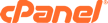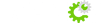After you are done changes you should always backup your website. We keep backups of your website, but it’s your responsibility to keep the latest backup just in case.
Always make sure you have your last backup saved, then delete your last backup and then make a new backup and then download your new backup.
To backup the whole website, do this:
1: Log in to control panel
http://yourdomain.com/cpanel
username:
password:
If you don't know your control panel information, please contact us.
If you don't know your control panel information, please contact us.
2: click on backup wizard
3: click backup
4: click FULL BACKUP
5: click Generate backup
Now you must save it.
6: Give it about 5 mins to backup and if you were just backing the website up, at the last screen you were on it should say GO BACK, click that to go back to the backup area and then in the “Backups available for download” area, there should be a link. If you can't find that, just go in to your control panel home and click on BACKUP
Click that link to save your backup on your own hard drive.
If you keep backing up the website and you do not delete the old backups, it’s going to fill up your website diskspace really fast. So what you do is delete your last backup files. This ensures you have maximum space and the latest backup
To delete backup do this:
1: Log in to control panel
http://yourdomain.com/cpanel
username:
password:
If you don't know your control panel information, please contact us.
2: Click File Manager.
3: Click home from the left folder listing. E.g. (/home/username). If it’s greyed out, you are already home.
4: Click and select your backup file. For example backup-4.18.2018_16-03-24_username.tar.gz.
It should highlight it when you click on it.
5: Click delete
Click Skip the trash and permanently delete the files
The backup is now deleted.
If you are looking for hosting with great support, our packages start at $4.99 per month. Contact us now if you need hosting or a domain name.
Also feel free to use our domain checker, to see if your domain you want is available and we can register the domain AND OR host it for you. You can buy domains and host them here, or just even buy domains. The domain checker will let you know if your domain is available and give you alternates just in case it is.